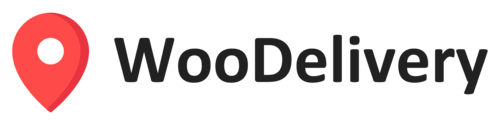In this article, you will learn how to enable background location tracking permission on your Android phone.
Step 1 – Enable background location tracking
Google is placing new restrictions on which Android apps can track your location in the background on the recent upgrades of Android 10 & 11.
If you need real-time GPS tracking on WooDelivery app, you must enable location tracking permission to ”Allowed all the time” on your phone’s Settings page. Please following the instructions on the link: https://support.google.com/accounts/answer/6179507?hl=en

Step 2 – Disable battery optimization, and turn on Auto-start option
Some OEMs with their custom Android skins tend to go a bit overboard with the battery optimization. Besides the usual battery optimization that will reduce app activity in the, they come with certain managers that prevent apps from auto-starting or working in the background. Follow these steps to disable battery optimization and enable auto-start option:
- Navigate again to Settings > Apps and open WooDelivery app.
- Choose Battery optimization.
- Disable optimization for the app that’s not providing you with notifications.
- If available, turn on the Auto-start option..

Step 3 – do not kill apps in the background
Some Android manufacturers force stop location tracking when the app is on background in order to save battery life. Check if your device model is on dontkillmyapp list in the link: https://dontkillmyapp.com/
If your device’s Android skin (Xiaomi MIUI, Huawei EMUI, Samsung One UI) has a manager that aggressively kills apps in the background, make sure to whitelist apps in order to allow WooDelivery track locations and send data in the background mode.
Step 4 – restart your Android phone
Note: If the phone’s battery is below 20% then the phone’s OS restricts all the background services.