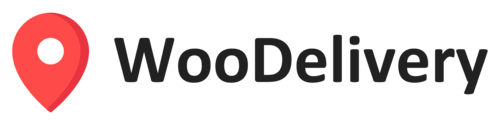Shopify is an eCommerce platform that enables you to build a successful online business & website. Once you create your Shopify account you can begin setting up product catalogues & menus and start selling online.
The WooDelivery integration with Shopify now helps you not only process orders for delivery on your Shopify account but now allows those orders to be sent instantly to your WooDelivery account so you can start dispatching, tracking and managing the deliveries to be fulfilled out in the field!
Take a look at the instructions below to get started:
Generate your WooDelivery API Key
Navigate to the Settings/Integrations page within the WooDelivery web portal.
If you are a merchant for a courier business using the WooDelivery platform , please contact your courier company to obtain an API key.

If you are a courier business looking to create an API key for a merchant, click the “Create New API Key” button to generate a new key and assign it to a merchant account.
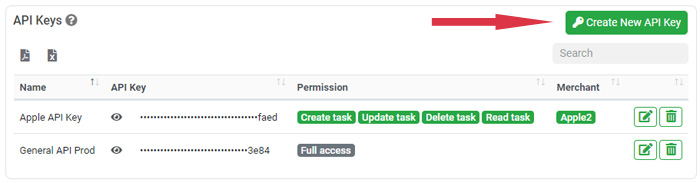
Install the WooDelivery Merchant app on your Shopify store
Starting in April 2025, we’ve launched a new integration method via the Shopify App Store. If your store previously used the old Shopify Webhook integration, you must delete the Shopify webhook before switching to the new Shopify app integration. Click here to learn how to delete the old Shopify webhooks.
To get started with the app integration, click here to open the WooDelivery app on the Shopify App Store. Then, click the Install button to add the WooDelivery merchant app to your Shopify store.

Configure integration settings on your Shopify store
After installing the WooDelivery app on your Shopify store, open the Shopify admin portal. In the navigation menu, click on Apps, then select WooDelivery app. This will bring up the WooDelivery integration settings screen, where you can configure the app to suit your needs.

On the WooDelivery app integration settings page, you can establish the connection between Shopify and WooDelivery to enable real-time order synchronization. To ensure seamless functionality, complete the following settings.

1. API Key
The API key is used to connect your Shopify store to your WooDelivery account. You can generate it by navigating to Settings – Integration page in the WooDelivery admin portal. Once generated, copy the API key and paste it into the field here.
2. Select when to sync new orders with WooDelivery
This setting allows you to define when new orders should be sent to WooDelivery for delivery job creation. You can choose from the following options:
- Order Creation: Sends all new orders from Shopify to WooDelivery, regardless of payment status.
- Order Payment: Syncs new orders only after the customer has completed payment.
- Order Fulfilled: Transfers orders to WooDelivery only when they are marked as Fulfilled on Shopify.
- Do Not Sync New Orders: Temporarily stops syncing new orders from Shopify to WooDelivery.
3. Select shipping methods you want to sync with WooDelivery
This setting lets you specify which shipping methods should be synced with WooDelivery. By default, all new orders are synced, regardless of the shipping method. Alternatively, you can select specific shipping methods, ensuring delivery jobs are created only for orders that match your chosen criteria.
4. Enable automatic order fulfillment after shipment is completed
Enable this option to have Shopify orders automatically marked as “Fulfilled” once shipment is complete on WooDelivery platform.
5. Auto-cancel WooDelivery task when Shopify order is cancelled
Enable this option to automatically cancel the associated delivery task in WooDelivery platform when an existing Shopify order is cancelled
Save and activate your integration settings
The final and most important step is to click on the Save Integration Settings button. This ensures your settings are stored and activates the connection between Shopify and WooDelivery for seamless order synchronization.

All Done!
Disconnect the Integration
If you ever need to stop the order synchronization in the future, simply click on the “Click here to disconnect the integration” button at the bottom of the app settings page. Then you can uninstall the app from your Shopify store.