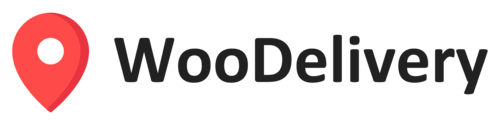WooDelivery offers a supported integration with Google Maps API. You can create your own free Google Maps API Key using your Google Account and add it to the WooDelivery platform to get a list of enhanced services from Google including address auto-complete, dynamic map display, geocoding, distance matrix, predictive ETA and more. List of APIs need to be enabled:
- Place API
- Map JavaScript API
- Geocoding API
- Distance Matrix API
- Routes API
In this article, you will learn how to create a Google Maps API key and enable the required API libraries.
Starting March 1, 2025, the Google Maps Platform has introduced a new pricing plan, including a monthly allowance of free calls for each Map API. Using these APIs requires setting up a billing account with the Google Maps Platform. Each SKU will include 10,000 free calls per month, and charges will only apply if your usage exceeds this limit. For more details, please visit the Google Maps Platform documentation.
Important Note: To use your Google Maps API key long-term, you must enable billing and add a valid payment method to your Google Cloud account. The map API key may work temporarily during your Google Maps account’s free trial period, but it will be deactivated automatically when the free trial period expires. Therefore, enabling billing and adding payment details on your Google Cloud account are essential when generating a new Maps API key.
Step 1 – Register a Google Maps API Account
- Visit the Google Maps Platform page and click Get started button.
- Either create a new project name or select an existing project.
- After agreeing to the terms of service, click Next.
- Create a billing account with the Google Maps Platform. A billing account is a requirement in the new Google Maps Platform.

Step 2 – Enable Map API & Service
Activate the Google Maps API to be sure everything works perfectly.
- Log in to your Google Cloud account and enter “Google Maps” in the search bar at the top. Select the Google Maps Platform from the search results.

- On the Google Maps Platform page, click on the API & Services tab in the left panel. This will display the entire API Library list. You need to enable the following API libraries:
- Place API
- Map JavaScript API
- Geocoding API
- Distance Matrix API
- Routes API
Note: If your Google Cloud project was created after March 1st 2025, you won’t have access to the Distance Matrix API. Instead, you can enable the Route API as an alternative library.

Step 3 – Create Google Maps API key and link it to your WooDelivery account
- Click on the Keys & Credentials tab in the left panel. This will open a page where you can generate API keys. At the top, click the Create credentials button and choose API key option

- A popup will appear displaying the new API key generated by Google Cloud.

- You need to copy this API Key and paste it into the Settings > Account page on the WooDelivery Admin Dashboard.

- Click on the Test button to verify if your API Key works or not
Step 4 – Restrict API Key access to protect your account
Google Maps Platform prompts you to restrict access to your API. Your API key is a unique identifier for your map that prevents others from using your API key by restricting its access to only your domains.
- Click Edit API key button to enter your API key settings
- Under Application restrictions, click Websites and enter the domain name https://app.woodelivery.com
- If you use white-labelled URLs, please add your custom domain (for example, app.your-domain-name.com) to the HTTP referrers (web sites) list.
- Click Save.

Step 5 – Enable Billing and add Payment Method to Your Google Cloud account
The Last and Most Important Step:
To use your Google Maps API key long-term, you must enable billing and add a valid payment method to your Google Cloud account. The map API key may work temporarily during your Google Maps account’s free trial period, but it will be deactivated automatically when the free trial period expires. Therefore, enabling billing and adding payment details on your Google Cloud account are essential when generating a new Maps API key.