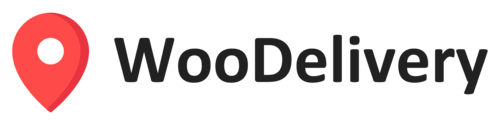Shopify is an eCommerce platform that enables you to build a successful online business & website. Once you create your Shopify account you can begin setting up product catalogues & menus and start selling online.
The WooDelivery integration with Shopify now helps you not only process orders for delivery on your Shopify account but now allows those orders to be sent instantly to your WooDelivery account so you can start dispatching, tracking and managing the deliveries to be fulfilled out in the field!
Take a look at the instructions below to get started:
Generate your WooDelivery API Key
Navigate to the Settings/Integrations page within WooDelivery Admin Dashboard
Copy an API key at the top of the page for later use (Note: Click on [Create New API Key] button if you do not have a key)
Note: If you work with multiple merchants/restaurants under the same WooDelivery account, you can attach the API key to a merchant. All orders created from this API key will be assigned to the attached merchant automatically.
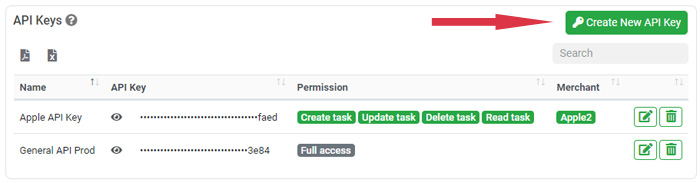
Create Webhook on Shopify Store
Navigate to the Settings/Notifications

Scroll to bottom of the Notifications page, click on the Create webhook button

Create a new webhook and copy the following URL and paste it into the URL input box.
https://api.woodelivery.com/api/shopify/create?apikey=[WOODELIVERY_API_KEY]
Note: please replace [WOODELIVERY_API_KEY] with the real API key you copied from the admin dashboard.
There are 3 options with the webhook Event:
Option 1: Set the webhook event to “Order creation”. It will send all new orders created on Shopify to WooDelivery no matter if they are paid or not.
Option 2: Set the webhook event to “Order payment”. It will send orders from Shopify to WooDelivery once it has been paid by customer.
Option 3: Set the webhook event to “Fulfillment creation”. It will send orders from Shopify to WooDelivery only when the orders are marked as “Fulfilled” status on the Shopifyplatform.

Please note that you will need to set up only one webhook either “Order creation”, “Order payment” or “Fulfillment
creation”. Please do NOT create duplicated webhooks as it will cause the duplications with
delivery tasks.
Testing
Scroll the webhook list to the right hand side and click on the “Send test notification” button to trigger a test order. It should create a new delivery task on your WooDelivery account if the integration setup is successful.

All Done!